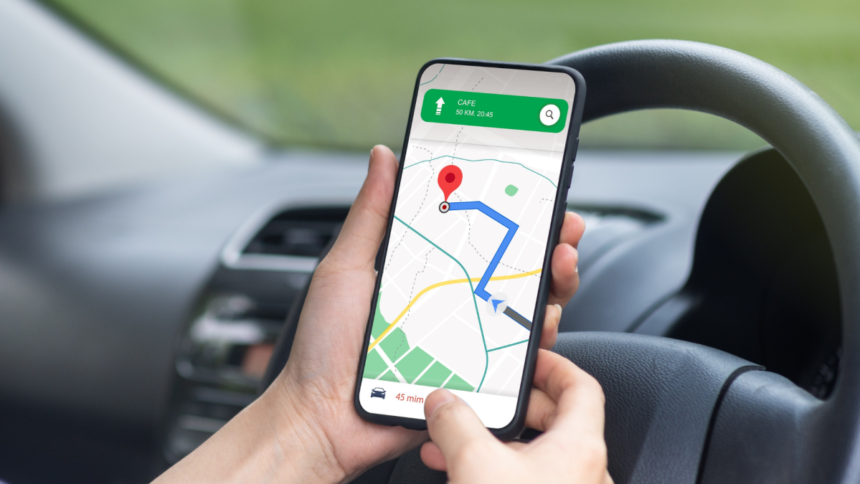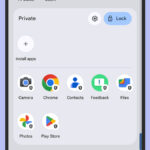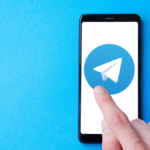Google Maps is so popular that it’s pretty much synonymous with navigation. And that’s for good reason. But while the app is pretty good with its default settings, if you go deeper, you’ll unlock a treasure trove of useful features. From better walking directions to incognito mode, there’s a bunch to Google Maps just below the surface.
Always keep the map facing north
Google Maps has a tendency to point the map in the direction you’re facing. For example, if you’re facing south, you’ll see the south displayed at the top of the screen in Google Maps. This works for some people, but it can leave others very confused. If you’re someone who likes to always keep north at the top of the screen, you can go to Google Maps settings > Navigation, and enable Keep map north up. If your mind is better attuned to paper maps, then this setting might make Google Maps more useful for you.
Review your navigation settings
Far too many people have ended up stranded or delayed because they haven’t double checked any changes they might have made to their navigation settings. For example, you may have previously asked Google Maps to avoid toll roads during a journey and forgotten about it. On your next trip, Google Maps will remember the setting and could take you through longer or less safe routes (depending on where you are located). In some parts of the world, taking an offbeat route could be a fatal mistake. That’s why it’s best to review navigation settings before each long trip, especially if you’re in an unfamiliar place.
Before you start your journey, tap the profile icon in Google Maps and go to Settings > Navigation. Under Route options, make sure your desired options are selected. You definitely don’t want to be avoiding highways or tolls under most circumstances, so it’s best to periodically check these settings.
Get better walking directions

Credit: Diego Thomazini via Shutterstock
When you’re a pedestrian, Google Maps sends few audio alerts by default. You can manually make it send more so that you don’t have to keep looking at your phone to navigate. Navigate to Google Maps settings > Navigation, scroll to the bottom, and enable Detailed voice guidance.
Make accessibility options more prominent
Plenty of people need accessibility information to be front and center in Google Maps. After all, inadequate accessibility features may make a location a no-go for some people. Although Google Maps is pretty good about showing accessibility information in general, you can make a small change that prominently highlights it in every listing. Go to Settings > Accessibility and enable Accessible places.
It’s worth remembering that Google Maps may not always have accurate accessibility information, so it’s always a good idea to call ahead and confirm if your destination actually has the facilities you need.
Review your content on Google Maps
The modern day Google Maps doesn’t live in its own silo. It has access to a lot of information from your Google account, such as your photos, location history, and other Google services. There’s a page in the app’s settings that lets you review how this data appears in Google Maps. Go to Google Maps settings > Personal content to control what the app can display on your profile. This can be useful if you leave a lot of reviews.
Pause location history
If you’d rather not allow Google Maps to keep a tab on your location history, tap the profile icon and hit Personal content. Tap Location History to go to the Activity controls. Tap the Turn off button next to Location History to stop Google from logging your Google Maps locations. You can also tap Manage activity to review all previously saved locations and remove them. Alternatively, you can keep location history enabled and tap Auto-delete to make Google delete this data once it’s three months old.
Incognito mode
By default, Google Maps will keep logging your searches and location data unless you ask it not to. Using incognito mode is a quick way to stop some of that tracking. Tap the profile icon and select Turn on Incognito mode.
Stop Google Maps from logging your searches
Every time you use Google Maps to search for things, you may see a list of your recent searches below the search box. If this bothers you, turn off search history by going to Account Settings and disabling Save recent searches on this device.
Get rid of unwanted notifications
No one likes receiving unnecessary alerts on their phone all the time. Google Maps allows you to customize the kinds of alerts you receive, which is great for keeping the notifications you need while eliminating the spam. Make this tweak by going to Settings > Notifications in Google Maps.
Download maps for offline use
While most of us live in places with fairly decent internet connectivity, our travels can take us to remote places with less robust infrastructure. If you’re planning a trip to a rural destination, it helps to download maps for offline use. These won’t have the accurate, up-to-date traffic data you’re used to, but it still beats being lost in a place with no cellular reception.
To download maps, tap the profile icon in Google Maps and select Offline maps. Next, tap Select your own map and you’ll see a zoomed out map of the place you’re in. Just move the blue rectangle over the area you intend to visit and then tap Download. Before downloading, Google Maps tells you how much space downloaded maps will occupy on your smartphone. You can use offline maps for up to 30 days from the date of download.
Plot routes with multiple stops
For long journeys, Google Maps can actually add stops to your route. Usually, Google Maps shows the fastest possible route between two places, but if you plan to visit a few other spots along the way, adding it to the route will help you get a more realistic ETA.
First, open Google Maps and plot a route. Then, tap the three-dots icon in the top-right and select Add Stop. This will allow you to add another location. You can also drag the three horizontal lines icon next to each stop to change the order of your stops.
Set a reminder to leave
Google Maps can also send you a notification around the time you should leave, to help you reach your destination on time. Enter the place you’re leaving from and the place you’re going to in Google Maps, then tap the three-dots icon in the top-right and select Set a reminder to leave. You can select when you want to leave in the Depart at tab, and hit Finished. Maps will then send you a notification at the time you chose.
Alternatively, you can go to the Arrive by tab and select when you’d like to reach your destination. Google Maps will figure out the right departure time for you to make it to your destination on time, and send a reminder accordingly.
Change vehicle icon

Credit: mhong84 via Shutterstock
While you’re on one of these awesome road trips, you can quickly add a small—but fun—element to Google Maps. The default vehicle icon is a blue arrow, but if you tap that arrow, you will see other vehicle icons too. Pick the one you like and you’re set.
Tell Google Maps which EV plugs you use
Electric vehicle owners have to deal with multiple charging plug standards, and it can sometimes be a hassle to find the right kinds of chargers for your car. You can solve this problem by telling Google Maps which types of charging plugs your EV uses. When you look for chargers, the app will then highlight ones that use plugs compatible with your vehicle. To enable this in Google Maps, go to Settings > Electric vehicle settings > Add plugs.
Customize public transit options
When you enter a destination on Google Maps, you’ll also see a tiny little train icon below it. Tapping this will allow you to check public transit timings and available routes for your journey. This is pretty accurate in many places, but the secret sauce here is the customizability of this option. To see these, tap the Options button that appears when you select public transport.
Here, you can sort results by extremely useful filters such as Wheelchair accessible and Lowest cost, apart from preferred modes of public transport.
Disable autoplaying videos
Google Maps sometimes shows you video previews for certain locations. These start playing automatically, but if you want to disable them, go to Settings > Video settings, and disable Allow autoplay.
Share your location in real time
Google Maps also allows you to share your location with others in real time. This may sound a bit creepy, but can be a useful safety feature. For example, if you are feeling unsafe, you can allow close friends or family members to monitor your location for some time. This feature is also helpful when you’re heading to a friend’s home and they want to see how far away you are.
To use this feature, tap the profile icon in Google Maps and hit Location sharing. When you want to begin sharing, tap Share location and then tap For 1 hour to customize how long you want to share your location. Finally, you can select one of your contacts from the list or tap More options to send a link containing your realtime location using other apps.
Learn more about local businesses
If you’re not sure if a local business has the amenities you need, look for the business in Google Maps, swipe right below the name of the business, and then tap the About tab.
This lists a lot of useful information, such as whether the lot is wheelchair accessible, if the bathrooms are gender-neutral, or if the business is minority-owned.